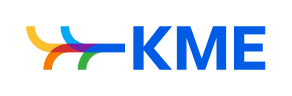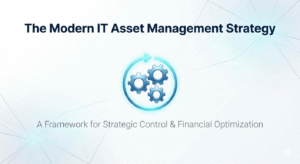While appealing, taking a shortcut isn’t always the best option. These quick fixes are often born out of laziness and taking certain ones will force you to sacrifice quality for a faster result. However, there are plenty of shortcuts out there that allow you to accomplish projects quickly with top-notch results. The trick is discovering them.
In a business setting, there are plenty of technology solutions out there that help you and your team do more in less time. One we always recommend is Office 365. With 60 million users, Office 365 is currently the most used collaborative platform on the market. That’s no surprise, as there are a variety of features that allow for increased collaboration and productivity while also being very user-friendly.
We’ve put together a list of 11 ways the popular cloud suite helps you optimize resources and boost productivity in your business.
1. “Tell Me” Box
This feature lets you ask questions about how to do something, similar to how you might type a question into a search engine. For example, you can ask the “Tell Me” box things like: “How do I insert a photo into a Word document?” or “Where can I find the strikethrough text feature?” The box will then help you find the tool or feature you’re looking for, saving you valuable search time.
2. Co-Author Documents
You and your team can now edit documents in tandem in Word, PowerPoint, and Excel. As changes are made, the document is updated for everyone to see. Color coding lets you see who’s made these changes.
3. Browse the Internet, In-Document
When you need to look something up on the internet, you no longer need to open a separate browser. Office 365 lets you right-click a word and choose “smart lookup” in order to search Bing for what you need, all without leaving your document.
4. Use Outlook Add-Ins
Various add-ons (like GoToMeeting, SimplyFile, and MailWasher) allow you to do things like attend a meeting from any location, convert meetings into tasks, and safely preview emails before downloading them – all without leaving your email application!
5. Schedule Emails
The Boomerang app allows you to schedule emails to send at a later time and reminds you to follow up if you’ve forgotten to respond after a set time period. You’ll never need to worry about failing to reply, again.
6. See Who’s Doing What
The Delve tool lets you search documents within your company’s Office 365 suite, showing what colleagues are working on by name.
7. Declutter Your Inbox
In Outlook, the Clutter feature allows you to sort through low-priority email messages using mailbox rules. This way, your high-priority messages appear first in your inbox, and you don’t have to spend precious minutes throughout each day sifting through promotional offers and unimportant updates from vendors you haven’t used in years.
8. Chat with Co-Workers
Skype’s in-app integration with Office 365 allows you and your team to chat, share screens, and have audio or video conversations together. You don’t even need to leave the application you’re working in. And, if you need to continue a conversation on-the-go, you can pick it up right where you left off via Office 365 on another device.
9. Find Templates and Themes
Instead of coming up with a document template or theme on your own, you can explore the hundreds already created in the program. The search bar within the template section allows you to type in the kind of document you’re looking for, and images let you see exactly what each template and theme will end up looking like.
10. Work Offline
Yep, that’s right! You can work on documents offline and upload your changes later. This is particularly helpful in situations where you need to work but don’t have access to Wi-Fi. Instead of putting it off until you find a connection, you can complete your document offline and save locally. As soon as you reconnect to the internet, your updates will be automatically applied and a new version of the document notified to any connected devices.
11. Plan Projects
Office 365 Planner helps you and your team collaborate better by planning your workflows. The project management tool lets you create plans, organize and assign tasks, share files, set due dates, and provide status updates – all in one location. The app also sends out email alerts so you can stay informed of progress without logging in.
If you have any additional questions about how you can use Office 365 to increase collaboration and save resources in your company, give us a call. We’re passionate about helping organizations optimize their technology and workflow. We’d be honored to help you find the best IT solutions and meet your business goals.
11-small-ways-office-365-boosts-productivity-big-time