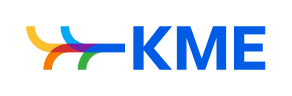Office 365 is the industry standard for productivity. It continues its hold in the workplace, despite the efforts of competitors such as Google Docs. Sure, there are other productivity suites out there, but subscriptions to Microsoft’s office suite continue to grow, with 120 million active users.
In part, that’s because Microsoft knows their stuff. Office has been one of their core offerings for a while now. But the real key to success here is Microsoft’s relentless pursuit of new and exciting features.
If you use Office 365, there are probably some helpful options you don’t even know about. The following are some of the most useful “hidden” features.
Clutter
If you find yourself spending more time deleting irrelevant spam email than actually reading your inbox, Clutter can help.
Office 365’s email sorting feature pays attention to which emails you actually read, as well as those you typically ignore. Over time, it learns which emails are low-priority and puts them into a special “Clutter” folder where they won’t distract you from the more important messages.
Researcher
If reports, case studies, and whitepapers are part of your organization’s content strategy, research is an important and time-consuming element of your workflow.
The Researcher tool in Microsoft Word lets you search for resources on any topic using the Bing search engine. In addition, you can also use the Researcher tool to build an up-to-date bibliography of all the sources you’ve used.
Teams
Although the various apps within Office 365 offer plenty of options for collaboration and communication, it can be hard to keep all of that information organized.
Teams is the name of Office 365’s IM app. It’s a central location for all kinds of communication, both private and group chat. You can also use it for calls and online meetings.
The features not only make it easier to tie conversations to specific projects but also eliminate the need for emails just to get answers to quick questions. It can also be a key part of a unified communications system that improves efficiency, collaboration, and satisfaction.
PowerPoint Designer
Great presentation decks can be a powerful tool to demonstrate key points and get a message across. But they can also be difficult to design well.
PowerPoint Designer makes it easier and more efficient, providing tools to create eye-catching layouts in less time.
When you drag an image into a slide, this Office 365 tool provides you with multiple layout options to apply to the slide, while color extraction gives professional color treatment to your slides. PowerPoint Designer is also a great tool to create quick presentations to celebrate team and individual accomplishments.
Skype and Microsoft Office link
Link these two work tools together and you have a powerful combo. You use Skype to communicate in real-time while working on projects within Microsoft’s Office 365. This can make co-editing in Word, Excel, and PowerPoint far more efficient. It’s especially beneficial when working with remote team members.
Using Skype to make and transfer calls not only more convenient but it also facilitates fuller communication by incorporating video chat options. (And it can lower your organization’s communication costs.)
Conclusion
Taking advantage of these “hidden” Office 365 tools will help you make the most of Microsoft’s applications for yourself and your team.
For even more practical tips, check out our article on 7 Office 365 Protips You’ll Actually Use. It includes features for PowerPoint, Outlook, and more. And if you’re looking to better integrate Office 365 into your communications and collaboration strategy, we can help with that, too.
the-most-convenient-office-365-features-youre-not-using